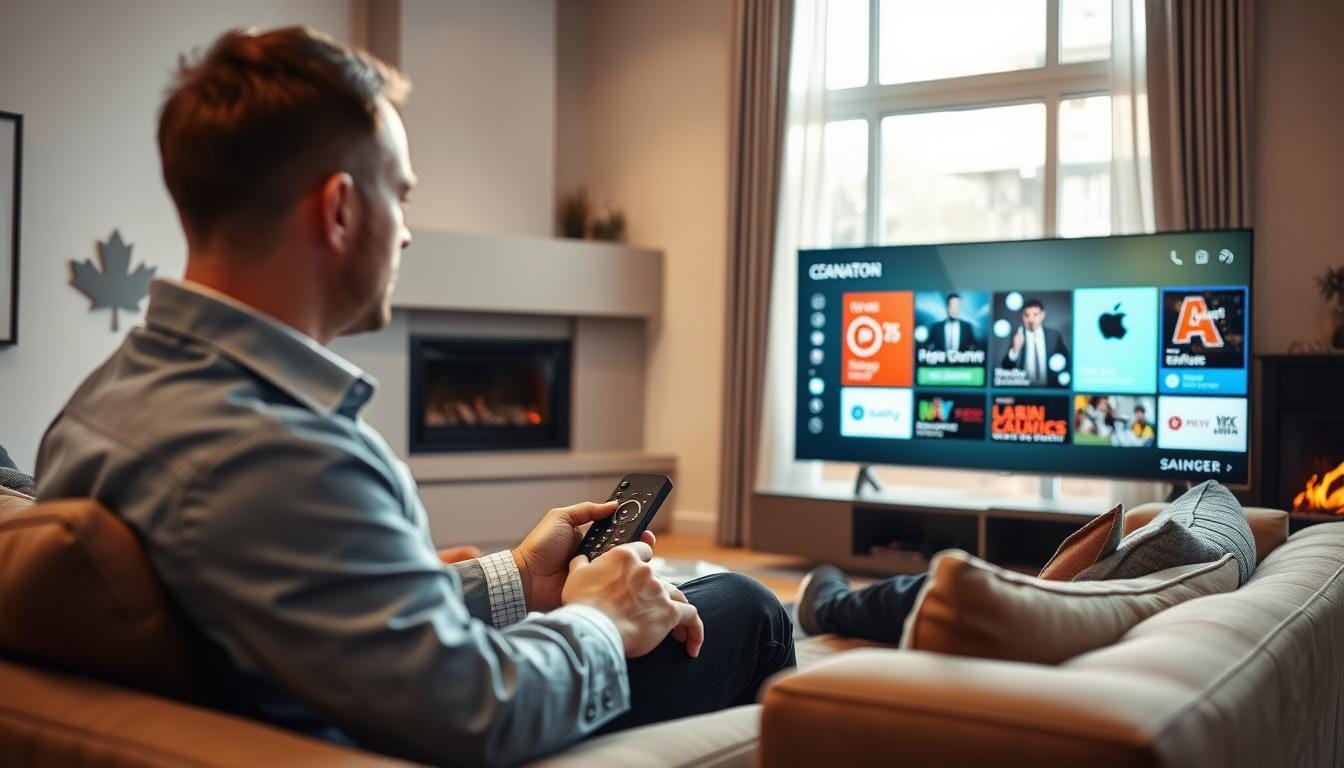Getting Started with Your IPTV Canada Subscription
Welcome to your complete resource for setting up IPTV Canada. Whether you’re connecting a Smart TV, a Fire Stick, or a mobile device, our guides simplify the process. Find easy-to-follow instructions, essential tips, and answers to common setup questions to ensure you’re streaming flawlessly in no time.
Enjoy our service directly on your Smart TV. Most modern Smart TVs (Samsung, LG, Sony, etc.) support IPTV apps. Follow these steps:
Find an IPTV Player: Go to your Smart TV’s App Store (e.g., LG Content Store, Samsung Apps). Search for an IPTV player app like ‘GSE Smart IPTV’, ‘Duplex Play’, or ‘IPTV Extreme’. Install your chosen app.
Open the App: Launch the installed IPTV player.
Enter Your Details: Look for an option to ‘Add Playlist’ or ‘Add User’. Select the method (usually ‘M3U URL’ or ‘Xtream Codes API’). Input the Subscription URL, Username, and Password provided in your IPTV Canada welcome email.
Load Channels: Confirm your details. The app will then load all your channels and Video-On-Demand content.
Start Streaming: Once loaded, navigate through the interface to start watching.
Transform your Firestick into an entertainment hub with IPTV Canada. You’ll need to enable ‘Apps from Unknown Sources’ first.
Enable Unknown Sources: From Firestick Home, go to ‘Settings’ > ‘My Fire TV’ > ‘Developer Options’. Turn ON ‘ADB Debugging’ and ‘Apps from Unknown Sources’.
Get ‘Downloader’ App: Search for and install the ‘Downloader’ app from the Amazon Appstore.
Download IPTV Player: Open Downloader. In the URL field, type the short URL for an IPTV player app (e.g., ‘GSE Smart IPTV’ or ‘Tivimate APK link’) and click ‘Go’ to download and install.
Configure Player: Launch the newly installed IPTV player. Add your IPTV Canada subscription details (M3U URL/Xtream Codes API) from your welcome email.
Enjoy Content: Your channels and VOD will load, ready for streaming.
Whether it’s your phone, tablet, or Android Box, getting IPTV Canada up and running is straightforward.
Download an IPTV App: Open the Google Play Store. Search for and install a reliable IPTV player, such as ‘GSE Smart IPTV’, ‘VLC Media Player’, or ‘Tivimate’.
Launch and Add Playlist: Open the chosen application. Look for the option to ‘Add Playlist’ or ‘Add a New Profile’.
Input Subscription Details: Select ‘M3U URL’ or ‘Xtream Codes API’. Enter the server URL, username, and password provided by IPTV Canada.
Load and Browse: Confirm your details. The app will fetch and display all your subscribed channels and VOD.
Start Watching: Browse your library and begin streaming.
Apple devices, including iPhones, iPads, and Apple TV, provide versatile platforms for IPTV streaming. Follow this guide to set up your IPTV Canada service on iOS devices:
Easy IPTV Setup for Apple Devices:
Download a Compatible IPTV App
Open the App Store on your Apple device.
Search for a reputable IPTV-compatible app and install it.
Configure Your IPTV Service
Launch the installed IPTV app.
Navigate to the app settings and select “Add Playlist”.
Enter your IPTV Canada credentials using the M3U URL or Xtream Codes API provided by your subscription.
Access Your Content
The app will automatically load your personalized IPTV playlist.
Browse live channels, movies, and on-demand media.
Start streaming instantly on your iPhone, iPad, or Apple TV.
Key Considerations:
Ensure a stable internet connection for smooth playback.
Choose apps with user-friendly interfaces and robust features.
Verify compatibility with your specific Apple device for the best streaming experience.
With these simple steps, you can enjoy seamless IPTV streaming across your Apple devices with IPTV Canada, bringing entertainment conveniently to your fingertips.