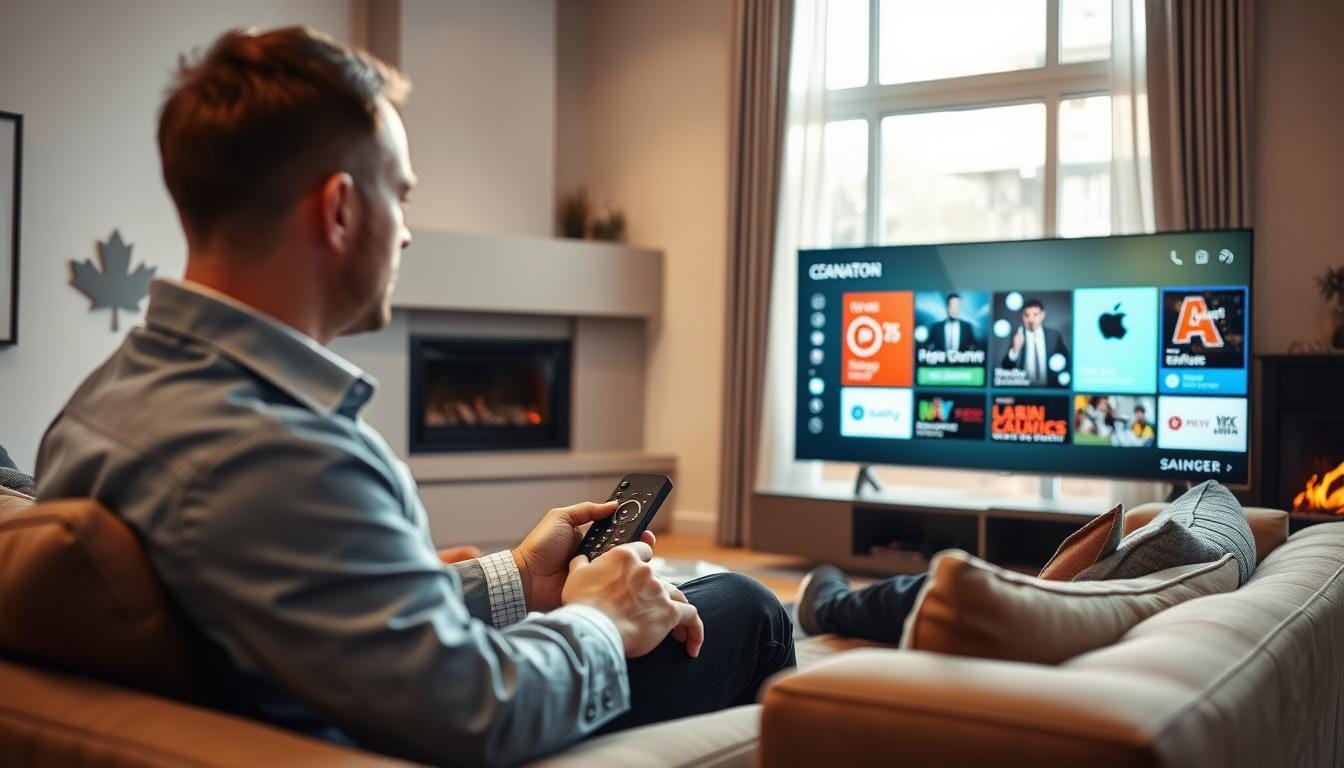Installing IPTV on Ibo Player is a straightforward process that opens up a world of entertainment options. IPTV, or Internet Protocol Television, allows users to stream television content over the internet, providing a flexible and personalized viewing experience.
Ibo Player is a popular media player that supports IPTV services, making it easy to access a wide range of channels and content. By following a few simple steps, you can install IPTV on your Ibo Player and start enjoying your favorite shows and movies.
Key Takeaways
- Understand the basics of IPTV and its benefits.
- Learn how to download and install Ibo Player.
- Discover the steps to configure IPTV on Ibo Player.
- Explore tips for optimizing your IPTV viewing experience.
- Troubleshoot common issues that may arise during installation.
What You Need to Know About Ibo Player and IPTV
For those looking to stream IPTV, Ibo Player is a name that stands out. It’s a versatile media player that supports IPTV streaming, making it a favorite among users. In this section, we will explore what Ibo Player is, the basics of IPTV services, and why Ibo Player is a popular choice for IPTV streaming.
What is Ibo Player?
Ibo Player is a media player application designed to stream multimedia content, including IPTV. It is compatible with various devices, including Android devices, Samsung Smart TVs, and Windows platforms. Ibo Player’s compatibility and user-friendly interface make it an attractive option for IPTV streaming.
Understanding IPTV Services
IPTV, or Internet Protocol Television, is a service that delivers television content over the internet. Unlike traditional TV broadcasting, IPTV streams content directly to your device via an internet connection. This method allows for more flexibility and a wider range of content options. IPTV services can include live TV, on-demand content, and catch-up TV.
- Live TV: Watch your favorite channels in real-time.
- On-demand content: Access a vast library of movies, series, and shows.
- Catch-up TV: Watch missed episodes or programs.
Why Ibo Player is Popular for IPTV Streaming
Ibo Player’s popularity for IPTV streaming can be attributed to its ease of use, compatibility with various devices, and the ability to support a wide range of IPTV services. The player’s intuitive interface makes it easy for users to navigate and enjoy their IPTV content. Additionally, Ibo Player is regularly updated, ensuring a stable and secure viewing experience.

Essential Requirements Before You Begin
To ensure a smooth IPTV experience on Ibo Player, certain prerequisites must be met. Before diving into the installation process, it’s crucial to check a few key factors that will affect your IPTV streaming quality and overall user experience.
Device Compatibility Check
First, verify that your device is compatible with Ibo Player. The app is available on various platforms, including Android devices, Samsung Smart TVs, and Windows. Check the system requirements for Ibo Player on your device manufacturer’s website or the app’s official website to ensure compatibility.
Internet Speed Requirements
A stable internet connection is vital for uninterrupted IPTV streaming. It’s recommended to have a minimum internet speed of 5 Mbps for SD content, 10 Mbps for HD content, and 25 Mbps for 4K content. You can check your internet speed using online speed test tools.
| Content Quality | Recommended Internet Speed |
|---|---|
| SD | 5 Mbps |
| HD | 10 Mbps |
| 4K | 25 Mbps |
Obtaining a Valid IPTV Subscription
To access IPTV content, you need a valid subscription from an IPTV service provider. Choose a reputable provider that offers the channels and content you’re interested in. Ensure you have the necessary login credentials and understand how to configure your subscription with Ibo Player.
Step-by-Step Guide to Download and Install Ibo Player
To start enjoying IPTV on your device, you first need to download and install Ibo Player. This process is relatively straightforward and can be completed in a few steps, regardless of whether you’re using an Android device, a Samsung Smart TV, or a Windows platform.
Installation Process for Android Devices
For Android devices, the installation process involves downloading the Ibo Player app from a trusted source. You can search for “Ibo Player” in your preferred search engine and look for a reliable website that offers the APK file. Ensure that you download from a secure site to avoid malware.
- Enable installation from unknown sources in your device settings.
- Download the Ibo Player APK from a trusted website.
- Open the APK file and follow the installation prompts.
Installing on Samsung Smart TVs
Installing Ibo Player on Samsung Smart TVs involves using the Smart Hub to search for the app. If it’s available, you can download it directly. If not, you may need to use a third-party app or sideload it using a USB drive.
- Press the Smart Hub button on your remote.
- Navigate to the Apps section and search for Ibo Player.
- If found, click on it and select “Download” or “Install.”
Installation on Windows and Other Platforms
For Windows and other platforms, you can usually download the Ibo Player application from the official website or a trusted source. The installation process typically involves running an installer file and following the on-screen instructions.
Key Steps:
- Download the Ibo Player installer from a trusted source.
- Run the installer and follow the prompts.
- Launch Ibo Player once installed.
Troubleshooting Installation Issues
Sometimes, you may encounter issues during the installation process. Common problems include failed downloads, installation freezes, or compatibility issues.
| Issue | Solution |
|---|---|
| Failed Download | Check your internet connection and try again. |
| Installation Freeze | Restart your device and try reinstalling. |
| Compatibility Issues | Ensure your device meets the minimum requirements for Ibo Player. |
By following these steps and troubleshooting tips, you should be able to successfully download and install Ibo Player on your preferred device.
Setting Up IPTV on Ibo Player
Setting up IPTV on Ibo Player is a simple process that starts with the first-time setup and configuration. After installing Ibo Player, you’re just a few steps away from enjoying your favorite TV channels and on-demand content.
First-Time Setup and Configuration
Upon launching Ibo Player for the first time, you’ll be guided through a setup wizard that helps you configure the basic settings. This includes selecting your preferred language, setting up your network connection, and entering your IPTV subscription details. Ensure you have your M3U playlist URL or login credentials ready to complete the setup.
It’s essential to configure these settings correctly to ensure a smooth IPTV streaming experience. The setup process is designed to be user-friendly, making it easy for anyone to get started.
Navigating the User Interface
Ibo Player’s user interface is designed to be intuitive, allowing you to easily navigate through different sections such as live TV, catch-up TV, and on-demand content. Familiarize yourself with the main menu, where you can access various features and settings.
The interface is customizable, enabling you to personalize your viewing experience. You can rearrange channels, create favorite lists, and adjust display settings to suit your preferences.
Creating and Managing User Profiles
Ibo Player allows you to create multiple user profiles, making it a great option for shared devices. To create a new profile, navigate to the settings menu, select “User Profiles,” and follow the prompts to add a new user.
You can customize each profile with its own set of favorite channels, parental controls, and display settings. This feature is particularly useful for families or households with multiple users.
Customizing Display Settings
Customizing the display settings can significantly enhance your viewing experience. You can adjust aspects such as the channel list layout, EPG (Electronic Program Guide) display, and video quality settings.
- Adjust the channel list to show or hide specific information.
- Customize the EPG to display program details for the next 7 days.
- Select the preferred video quality based on your internet connection speed.
By following these steps, you can tailor Ibo Player to your viewing preferences, ensuring an optimal IPTV experience.
Different Methods to Add IPTV Content
Ibo Player offers multiple methods for users to add IPTV content, enhancing their viewing experience. This flexibility allows users to choose the method that best suits their needs.
Using M3U Playlist URLs
One of the most common methods to add IPTV content is by using M3U playlist URLs. Users can obtain these URLs from their IPTV service providers and input them into Ibo Player. This method is straightforward and requires minimal setup.
Adding Content via MAC Address
Another method is to add IPTV content using a MAC address. This involves registering the user’s MAC address with their IPTV service provider, which then enables access to the IPTV content on Ibo Player.
Importing Local Playlist Files
Users can also add IPTV content by importing local playlist files. This involves downloading the playlist file from the IPTV service provider and then importing it into Ibo Player.
Managing Multiple IPTV Sources
For users with multiple IPTV subscriptions, Ibo Player allows for the management of multiple IPTV sources. This feature is particularly useful for users who want to access different channel lineups or services.
By following these methods, users can easily add and manage IPTV content on Ibo Player, ensuring a seamless viewing experience. Whether it’s through M3U URLs, MAC addresses, or local files, Ibo Player provides the flexibility needed to enjoy a wide range of channels.
Advanced Features of IPTV on Ibo Player
Discover the advanced capabilities of IPTV on Ibo Player for a superior viewing experience. Ibo Player is designed to offer more than just basic streaming; it includes a range of advanced features to enhance your IPTV experience.
EPG (Electronic Program Guide) Configuration
The EPG feature on Ibo Player allows you to view TV listings and schedules, making it easier to plan your viewing. To configure EPG, navigate to the settings menu, select EPG settings, and input your EPG URL. This will enable you to have an up-to-date program guide.

Recording Live TV Content
Ibo Player allows you to record live TV content, giving you the flexibility to watch your favorite shows at a later time. To record live TV, simply press the record button on your remote during the show you’re watching. You can manage your recordings in the ‘Recordings’ section of the app.
Creating Favorites and Custom Channel Lists
Creating favorites and custom channel lists is straightforward on Ibo Player. You can add channels to your favorites by selecting the ‘Add to Favorites’ option while browsing through channels. To create a custom list, go to the ‘Channel List’ settings and select ‘Create New List’.
Using Catch-up TV Features
Catch-up TV is a valuable feature that allows you to watch previously aired content. To use catch-up TV, navigate to the EPG, select the show you missed, and choose the ‘Catch-up’ option. This feature is subject to the availability of catch-up content from your IPTV provider.
| Feature | Description | Benefit |
|---|---|---|
| EPG Configuration | Setting up TV listings | Easy planning of TV viewing |
| Recording Live TV | Recording TV shows | Flexibility in viewing schedule |
| Catch-up TV | Watching missed shows | Never miss your favorite shows |
By leveraging these advanced features, you can significantly enhance your IPTV streaming experience on Ibo Player. Whether it’s through organizing your channels, recording live TV, or catching up on missed shows, Ibo Player provides the tools you need for a more enjoyable viewing experience.
Troubleshooting Common IPTV Streaming Issues
Encountering issues with IPTV streaming on Ibo Player can be frustrating, but most problems have straightforward solutions. IPTV streaming relies on a stable internet connection and proper configuration, and issues often stem from these areas.
Resolving Buffering and Playback Problems
Buffering and playback issues are commonly caused by insufficient internet bandwidth. Ensure your connection meets the minimum speed requirements for IPTV streaming. You can also try adjusting the buffer settings within Ibo Player to improve playback smoothness.
Fixing Channel Loading Errors
Channel loading errors can occur due to incorrect playlist URLs or issues with the IPTV service provider’s servers. Verify that your M3U playlist URL is correct and that your subscription is active. If issues persist, try restarting the app or checking for updates.
Addressing Authentication Failures
Authentication failures typically relate to incorrect login credentials or MAC address issues. Ensure your username and password are correct, and if using MAC address binding, verify that your device’s MAC address is registered with your IPTV provider.
When to Contact Your IPTV Provider vs. Ibo Player Support
If you’re experiencing issues related to content availability, authentication, or subscription status, it’s best to contact your IPTV provider’s support. For issues related to the app’s functionality, playback, or installation, reach out to Ibo Player support. Understanding who to contact can significantly reduce resolution time.
Optimizing Your IPTV Experience on Ibo Player
Optimizing your IPTV experience on Ibo Player is crucial for enjoying seamless media streaming. By making a few adjustments, you can significantly enhance your overall viewing experience.
Performance Enhancement Settings
To optimize performance, navigate to the settings menu on Ibo Player and adjust the buffer size and other relevant parameters. This can help reduce buffering and improve playback quality, especially on devices like Samsung smart TVs.
According to a study, “the buffer size should be adjusted based on your internet speed to achieve the best results”
“Buffer size adjustment is crucial for a smooth streaming experience”
Streaming Expert
.
Managing Data Usage and Bandwidth
Managing data usage is essential to prevent excessive bandwidth consumption. You can limit the data usage by adjusting the streaming quality in the settings menu.
- Check your internet plan to ensure it can handle the streaming quality you desire.
- Adjust the streaming quality settings in Ibo Player to balance between quality and data usage.
Regular Updates and Maintenance
Regularly updating Ibo Player and maintaining your device can help ensure a smooth IPTV experience. Check for updates in the app store or the official Ibo Player website.
Using VPN for Better Streaming
Using a VPN can sometimes improve your IPTV streaming experience by reducing geo-restrictions and improving connection stability. However, it’s essential to choose a VPN that is compatible with Ibo Player and your device.
| VPN Feature | Benefit |
|---|---|
| Geo-unblocking | Access to restricted content |
| Encryption | Enhanced security and privacy |

By implementing these optimizations, you can enjoy a superior IPTV experience on Ibo Player, with improved performance and reduced buffering.
Conclusion
With Ibo Player, you can now enjoy your favorite TV shows and movies on a bigger screen, right from the comfort of your home. By following the steps outlined in this article, you’ve successfully installed and configured IPTV on your device.
If you encounter any issues, simply restart your device or the Ibo Player app to resolve common problems. This ensures a smooth viewing experience, allowing you to enjoy your content without interruptions.
Ibo Player offers a user-friendly interface, making it easy to navigate and find your favorite channels. You can now sit back, relax, and enjoy your IPTV content on the big screen, taking full advantage of Ibo Player’s features.
FAQ
What is Ibo Player and how does it work?
Ibo Player is a media player application that allows users to stream IPTV content on various devices. It works by connecting to an IPTV service provider’s server, allowing users to access a wide range of TV channels and on-demand content.
How do I install Ibo Player on my device?
To install Ibo Player, you can download the app from the official website or an authorized app store, depending on your device. Follow the installation instructions for your specific device, such as Android, Samsung Smart TV, or Windows.
What are the system requirements for running Ibo Player?
Ibo Player requires a compatible device with a stable internet connection. The specific system requirements may vary depending on the device and operating system you’re using.
How do I add IPTV content to Ibo Player?
You can add IPTV content to Ibo Player using an M3U playlist URL, MAC address, or by importing a local playlist file. The method you choose depends on your IPTV service provider’s requirements.
Why is my IPTV stream buffering or not playing smoothly?
Buffering or playback issues can be caused by a slow internet connection, server overload, or device performance. Check your internet speed, restart your device, or contact your IPTV provider for assistance.
Can I record live TV content using Ibo Player?
Yes, Ibo Player offers a recording feature that allows you to capture live TV content. Check the app’s settings to configure recording options and storage locations.
How do I manage multiple IPTV sources in Ibo Player?
Ibo Player allows you to manage multiple IPTV sources by creating separate playlists or profiles. You can switch between sources or merge them into a single playlist.
What should I do if I encounter authentication failures or channel loading errors?
Check your IPTV subscription status, username, and password. Ensure that your device is configured correctly, and contact your IPTV provider or Ibo Player support if issues persist.
Can I use a VPN with Ibo Player to improve streaming quality?
Yes, using a VPN can help improve streaming quality by reducing geo-restrictions and ISP throttling. However, be aware of your IPTV provider’s VPN policy and any potential impact on your subscription.
How do I update Ibo Player to the latest version?
Check the app store or official website for updates. Follow the prompts to download and install the latest version of Ibo Player, ensuring you have the latest features and bug fixes.